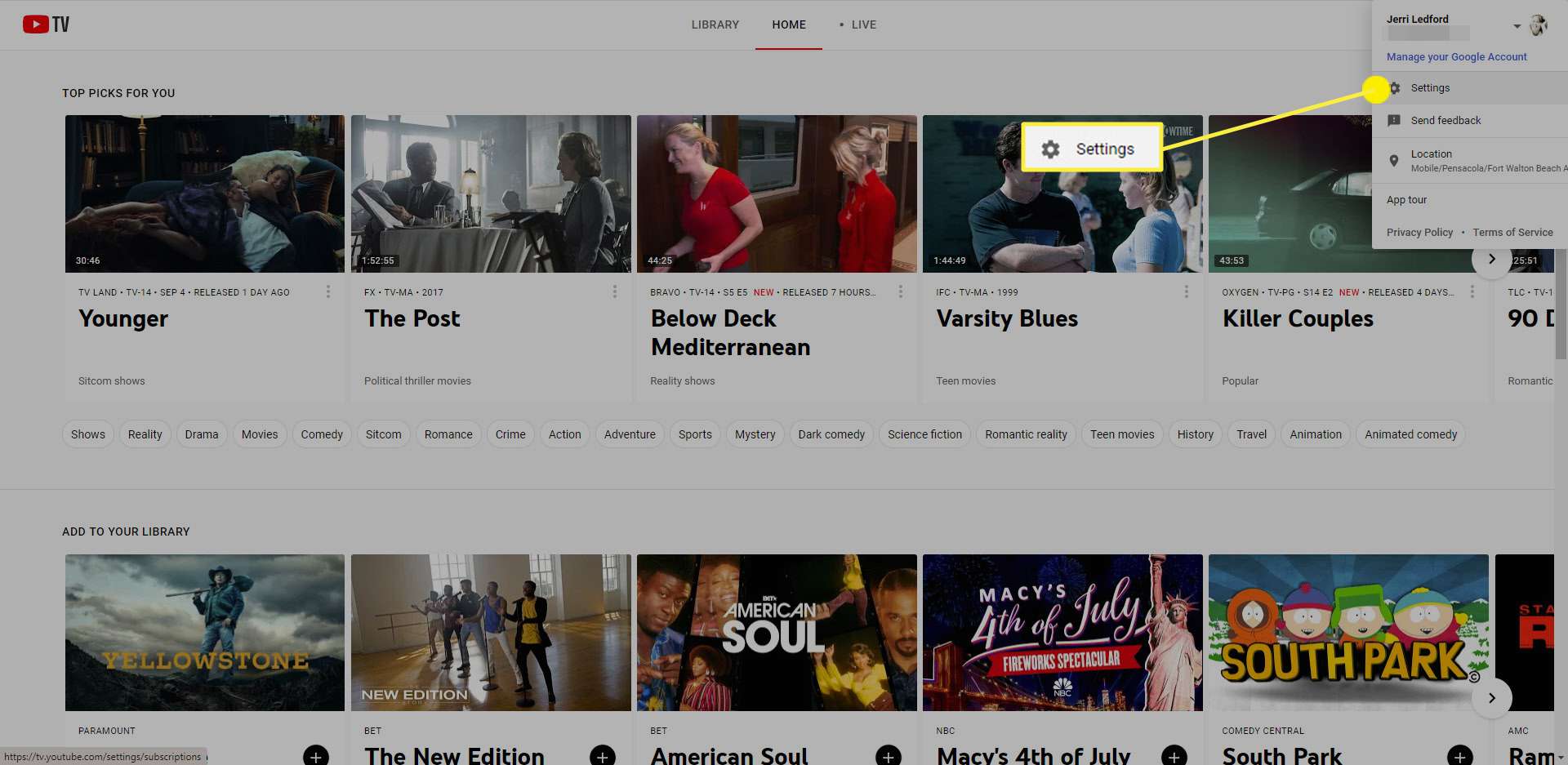
Is your YouTube TV not working after changing your location? So don’t be worried, we have the solution to this problem. In this post, we are going to share all the information so that you can change the YouTube TV home area location without any difficulty.
Changing your home area on YouTube TV is an essential process if you’ve relocated or are experiencing issues with your local channels. YouTube TV is designed to provide access to region-specific content based on your home location. Whether you’ve moved to a new city or are encountering problems with local channels due to a home area issue, updating your location is a straightforward task. Here’s a comprehensive guide on how to change home area on YouTube TV, ensuring you receive the most relevant and localized content.
How To Change YouTube TV Home Area
Most of the users faced the problem of YouTube TV not working when they changed their home location on YouTube TV. And they don’t know exactly what steps to be taken to troubleshoot this problem. So whenever you change your location, please update your YouTube TV location so that YouTube has access to your location and provides locally available channels to you. If YouTube TV does not have access to your new location, you can’t stream YouTube TV.
Understanding the Importance of Home Area
Your home area on YouTube TV determines the local channels and content available to you. This ensures that you receive accurate regional broadcasts, news, and programming. However, situations may arise where you need to modify your home location, such as moving to a new city or facing challenges with local channels due to a home area issue.
Change YouTube TV Home Area
-
Access YouTube TV Settings: Start by opening the YouTube TV app on your preferred device. Navigate to the settings menu, usually denoted by a gear icon, where you can make adjustments to your account preferences.
-
Go to the “Area” or “Location” Section: Within the settings, look for an option related to your area or location settings. This may vary slightly depending on the device you’re using. On some platforms, you might find it under “TV.YouTube Tv/Settings/Area” or a similar path.
-
Locate the “Change Home Area” Option: Look specifically for the “Change Home Area” or similar wording. This is the key feature you’ll need to update your home location on YouTube TV.
-
Update Your Home Area: Click on the “Change Home Area” option and follow the prompts to input your new address or location details. Confirm the changes to ensure that YouTube TV recognizes your updated home area.
-
Verify Local Channels: Once the changes are made, check to ensure that your local channels are now reflecting the correct regional content. This may take a moment to update, so be patient as the system synchronizes with the changes.
The above instructions are relevant to accessing the YouTube TV website. The instructions are the same for Android device users to make the changes through the YouTube TV app. They just need to open the YouTube TV app, and then go to the profile selection>Select Settings>Selecting Area>Home Area, and then update the location.
iPhone and iPad users, need to change their home location by accessing the YouTube TV website on a desktop or a smartphone and following the above-stated instructions.
Troubleshooting Home Area Issues on YouTube TV
If you’re facing challenges with your Change home location YouTube TV, such as local channels not working correctly, there are additional troubleshooting steps you can take for YouTube TV Home Area Issue:
-
Clear Cache and Data: In the YouTube TV app settings, find the option to clear cache and data. This can help resolve any temporary glitches affecting your home area settings.
-
Contact YouTube TV Support: If issues persist, consider reaching out to YouTube TV support for personalized assistance. They can guide you through more advanced troubleshooting steps or address any technical glitches affecting your home location settings.
Currently updating the home location in the YouTube TV iOS app is not available.
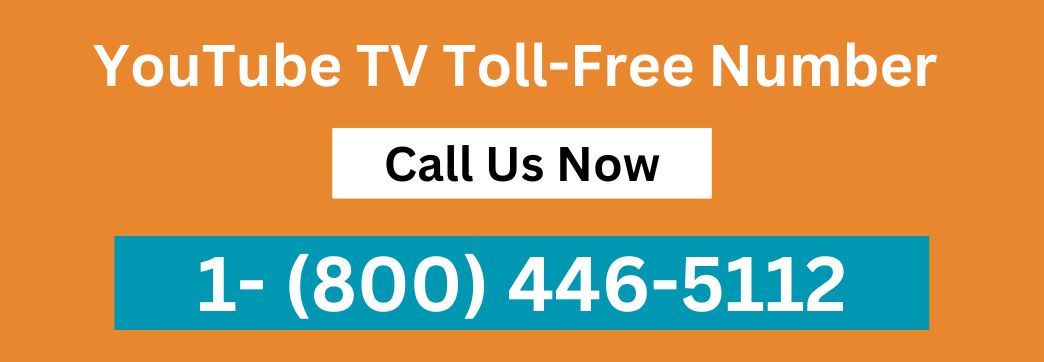
Limitations While Changing The YouTube TV Home Area
Although changing or updating the YouTube TV home area location is easy, if the YouTube TV Home Area is Not Updated, there are also some limitations that a YouTube TV user must be aware of while making the change.
Below are some of the limitations of changing the YouTube TV home area:
- You can only change your home area two times per year.
- You need to be physically present in your new home location to update your location on YouTube TV.
- Try to Use YouTube TV at least once every three months in your home location. This helps YouTube TV to offer the correct available local channels to you.
Conclusion
Updating your home area on YouTube TV is a vital step to ensure you receive the most relevant and localized content. Whether you’re moving to a new location or facing challenges with local channels, the process is designed to be user-friendly. By navigating through the settings and using the “Change Home Area” option, you can seamlessly update your Home Area on YouTube TV. If issues persist, don’t hesitate to utilize troubleshooting steps or contact YouTube TV support for personalized assistance. Keep your content accurate and region-specific by regularly updating your YouTube TV settings area.
Note:
If you experience any kind of difficulty in changing your home area, then you can take the help of YouTube TV Customer Support.
Also Read:
How to Fix YouTube TV Buffering Issue – Troubleshooting Guide
YouTube TV Home Area FAQs:
1. Where is the home area of YouTube TV?
2. How is the home location of my YouTube TV determined?
3. Can my home area on YouTube TV be changed?
4. Why would I have to relocate my home location for YouTube TV?
5. How will my account or subscription change if I move my YouTube TV home area?
6. What should I do if my YouTube TV home area isn't working properly?
7. How can I modify my home area on YouTube TV?
– To modify your home region for YouTube TV:
- Log into your account on YouTube TV.
- Select the Settings option.
- Choose “Location.”
- To update your home area, enter a new zip code and follow the prompts.