YouTube TV Double or Unauthorized Charges
Did you get a double charge on YouTube TV? If yes, then read this article in which we have discussed in brief how to report YouTube TV unauthorized charges.
If you see any charge on your bank statement or credit card for a digital purchase on YouTube TV that you have not made or YouTube TV charged twice, then you can report the charges to YouTube TV within 120 days of the transaction.
Here’s a reason for YouTube TV charging twice, I accidentally created two accounts on YouTube TV causing YouTube TV multiple charges.
How To Identify That You Are Double Charge for YouTube TV
To identify unauthorized or double charges, please follow the below steps:
Step 1: Firstly check your bank statements, if you have accidentally charged on YouTube TV then it will appear on your statement as GOOGLE*YouTube TV.
If there is no such type of charge in this format in your statement, it means it didn’t come from YouTube TV. In that case, consult with your bank or card issuer for more information.
Step 2: If you didn’t find any YouTube TV transactions, then check with your family and friends to see if they made the purchase, or if someone played a game that resulted in accidental charges.
If you find out that the charges are accidental and unauthorized, Contact YouTube TV Customer Support to request a refund.
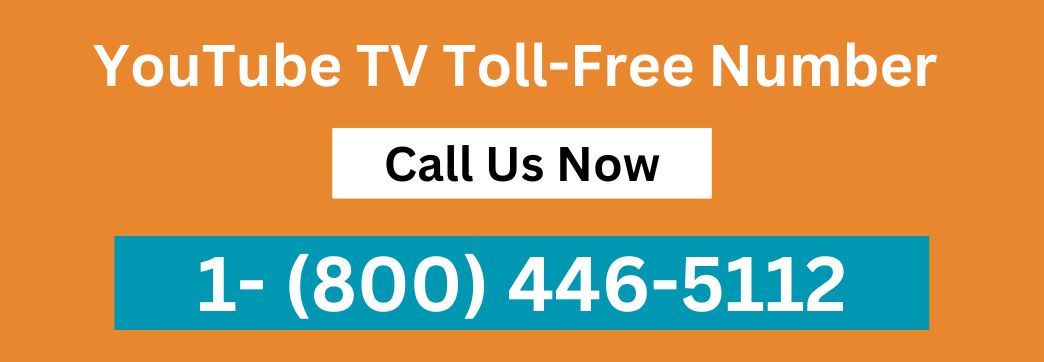
How To Report Unauthorized Or Double Charges On YouTube TV
Once you’ve found that the charge Unauthorized charge from YouTube TV and wasn’t made by anyone you know, report the charges to our support team within 120 days of the transaction. To find your claim, you need the email address you used to submit the claim, and the claim ID sent to your email.
How to Dispute Charges on YouTube TV?
- Go to the Report unauthorized purchase page through this link https://pay.google.com/payments/unauthorizedtransactions?uts%3Dstatus. A page will be open as shown in the figure below where you can dispute YouTube TV charges:
- Enter your email address and again enter your email address to verify it.
- Now select the payment method on which you find the charges.
- Select the purchase date
- Select the currency and enter the amount that you have charged for the purchases.
- You can also describe the issue in the text section, but it is optional.
- Now click on the checkbox. It verifies that you do not authorize the purchase that you have reported in this form.
- Click on the Submit button.

Also Read: Update Payment Method on YouTube TV
FAQs: Double Charges on YouTube TV
Are you receiving two bills for your YouTube TV subscription? To aid with the problem, the following commonly asked questions are listed:
1. Why was I double-charged for my YouTube TV subscription?
2. How do I know if there are unauthorized charges on my YouTube TV account?
3. What should I do if I've been double-charged on YouTube TV
4. Will I receive a refund for double charges on YouTube TV?
5. How can I prevent double charges on my YouTube TV subscription in the future?
6. Will double charges effect my YouTube TV subscription or account status?
7. How can I get in touch with YouTube TV support about double charges?
8. How to Dispute a YouTube TV Charge
9. How can I access my YouTube TV billing history?
To access your YouTube TV billing history, log in to your YouTube TV account and navigate to the “Settings” or “Account” section. Look for the option labeled “Billing” or “Billing History.” Here, you’ll find a detailed record of your past transactions and subscription charges.
