How to Fix YouTube Tv Buffering Issue
This is one of the most common issues which is mostly faced by YouTube TV users. It mainly happens when many devices are streaming videos or using the network at the same time, you may run into some buffering issues. Stream standard definition video. YouTube TV may load slowly, or rebuffer.
How To Troubleshoot YouTube TV Buffering or Streaming Issues
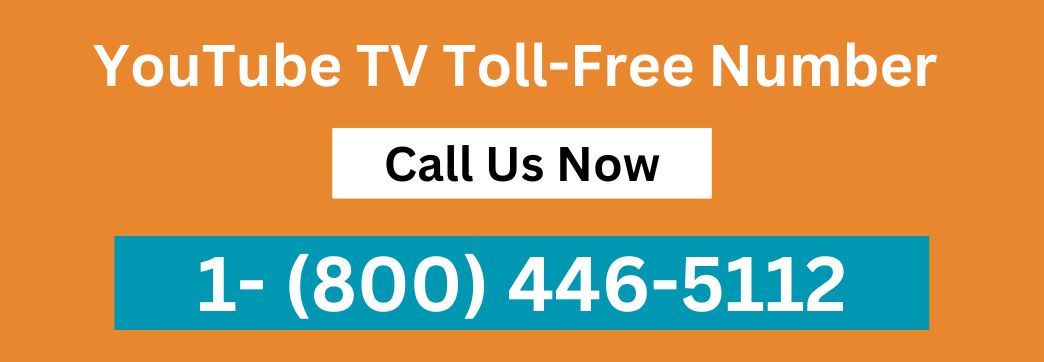
Follow the below troubleshooting steps if you encounter YouTube Tv buffering issues or problems. Here’s how to do that.
Restart Your Device:
- Press and hold the power button to turn off your device.
- Now wait for 30 seconds, and then restart your device.
Close and reopen the YouTube TV App:
- Shut down the YouTube TV app, and then reopen it.
- Now try to watch your video again and check whether the issue gets fixed or not.
Check For App or Device Updates:
- Check that you’ve installed the latest system updates for your device and YouTube TV app.
- Also, check for the latest updates for your device or YouTube TV app.
- If any of the latest updates are available, then Update to the newest available version.
Uninstall and Reinstall the YouTube TV app.
- If any how still experiences a YouTube TV buffering problems, then uninstall the YouTube TV app and reinstall it. Sometimes buffering issues get fixed after doing this step.
Check Your Internet Connection:
- Firstly, make sure you’re connected to the internet.
- Secondly, make sure that you have appropriate internet speed for streaming videos.
- You can also check your internet speed by visiting on the online speed internet speed test website:
- Close the video player by pulling down to minimize it and swiping to the right. Open the player and try watching the video again.
- Change the quality of the video to a lower setting to avoid streaming problems.
Note: For optimal viewing experience YouTube TV requires a connection of at least 3 Mbps.
Below are internet speed recommendations for watching programs on YouTube TV.
Under 3 Mbps:
If your internet speed is under 3 Mbps your YouTube TV may load slowly or rebuffer.
3 Mbps +:
3 Mbps + is good for streaming standard-definition video.
7 Mbps +:
If your internet speed is 7 Mbps + then you can easily stream one HD video. If many devices are streaming videos on the same network, you may face a buffering issue.
13 Mbps +:
It is one of the recommended or reliable speeds to stream HD videos perhaps whether the other device is streaming videos under the same network.
Check On Your Location Permissions
- Verify that YouTube TV is available and has access to your location.
How to Change YouTube TV Home Area
Note:
After doing all the above troubleshooting steps, if you still experience Youtube TV is buffering or streaming issues, then get in touch with YouTube TV support for help in resolving the issue.
YouTube Tv Buffering Issue FAQs:
1. Why does YouTube TV keep buffering?
2. What causes YouTube TV buffering problems?
3. How can I fix buffering problems on YouTube TV?
4. Does internet speed affect YouTube TV buffering?
5. Are there certain times when buffering is more likely to occur on YouTube TV?
6. Does my device affect YouTube TV buffering?
7. Can I prevent buffering on YouTube TV?
