Are you also struggling with the issue of No Map Found On TomTom? If yes, then in this article we are very excited to share the troubleshooting steps that will help you to get rid of this problem. Let’s discuss:
No Map Found On TomTom
No map found on the tom-tom error occurs only if either there is no map installed on your device or the map files are getting corrupted or not readable. To fix this error, just download the map again.
If no map is found on Tomtom, you can download it if you comply with the below conditions:
- You have purchased a downloadable map or a Map Update Service within the last 12 months
- You are within your Latest map guarantee period (typically 90 days from the first use of your device)
If you don’t comply with the above conditions and are unable to download the map, you can restore it from a backup.
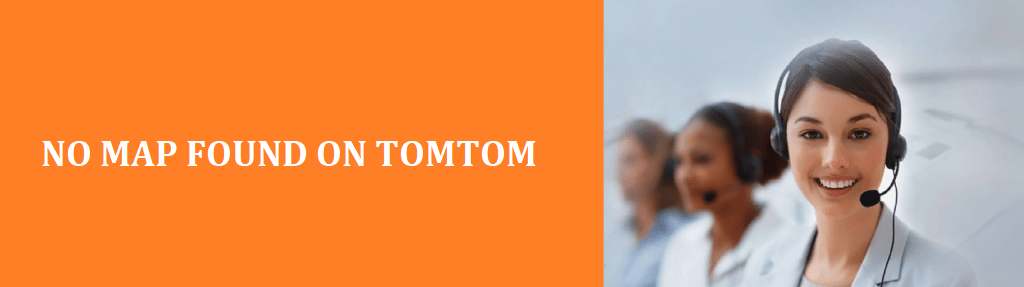
How To Fix No Map Found / Available On TomTom Issue:
TomTom manufactures several models of GPS devices and these GPS devices also use flash memory to operate. When a user downloads a heavy amount of data in this GPS device, the flash memory gets corrupted. Due to this map fails to load on the GPS device and gives a no map found error. To fix this issue you can follow the below steps
Steps To Fix No Map Found On TomTom Error
Clear Flash Memory:
- Firstly, download the Clear Flash tool from the TomTom official website on your computer. After getting installed, click on the EXE file to install it.
- Now connect the TomTom device to your computer by turning it off with the help of a USB cable. Once it is attached to the computer, turn on the device and the computer will detect it.
- Now run the Clear Flash tool to clear the flash memory. Once you ensure that flash memory is cleared, download the map on your device
Download Maps From Computer Backup:
- Firstly connect your TomTom device to your computer with the help of the USB cable that is provided with it.
- Now start the TomTom Home software program that you receive with your device while purchased.
- Now click on the Backup and Restore and after that click on Restore My Device. If you have any previously backed up on your device, it will restore any available map on your device from your computer.
Download Maps Directly From TomTom:
- Firstly connect your TomTom device to the computer via USB cable. Once connected, start the TomTom Home software program.
- Now click on Manage My Device. If a map is available in the available list that you want to download, click on the checkbox button next to it. Now click on Remove items from the device.
- Once it’s completed, click on the Done button and exit the TomTom Home software program.
- Now rename your TomTom folder to reside on your computer.
- Start the TomTom Home software program again. Now login to your TomTom Home account by using your login credentials.
- Click on the Update My Device.
- Now click on the Update and Install. When the map gets downloaded, click on the Done button.
Also Read: Why Won’t My Tomtom Update Maps